Friday, July 22, 2016
In ASP.NET MVC there is a default layout file that the application use when one exists. If you look at the markup at the top of the "Index.cshtml" file you will see that there is a markup to specify the layout of the page in the code below.
The code above tells ASP.NET MVC to not assign any layout to the page because it is being set to null. In this blog we will build on our existing NorthwindCafe.Web project and add a default layout view to the project so that each page in the project will have a common layout. This is similar what you would a master page for in web forms.
Step-By-Step Instructions:
1. Open the "NorthwindCafe.Web project in Visual Studio
2. Right-click on the Views folder then select Add → New Item → .NET Core → MVC View Start Page then click the "Add" button
4. Now you will see the _ViewStart.cshtml file in the "Views" folder
5. Delete all the markup in the _ViewStart.cshtml file, then type in the following lines of code, then save the file
6. Right-click on the "Views" folder again, then this time create a folder call "Shared"
7. Right-click on the "Shared" folder then select Add → New Item → .NET Core → MVC View Layout Page , name the file "_Layout.cshtml", click on the "Add" button
8. When you are finish you should have the following folder structure in your "Views" folder
9. In the _Layout.cshtml file you will see the following markup
In the code above the line @RenderSection("head", required: false) tells MVC to render the head section if it's there in the web page, however it is not required. Then in the line @RenderBody() tells MVC to render the body. We added the line <h1>This is from the _ViewStart.cshtml</h1> as an indicator that _ViewStart.cshtml file is being applied.
10. Now we are going to use the default _ViewStart.cshtml layout with our "Index.cshtml" file
11. Open the "Index.cshtml" file and delete all the markup for it if you have any
12. Now type in the following markup for the page index.cshtml
In the code above all we have to do is type in the markup for our page, the common tags like the head and body tag has been taken care of by the layout.
Even though we didn't define any layout in our "Index.cshtml" file the layout specified in the _ViewStart.html file was automatically applied to our page.
If you run the application by pressing Ctrl+F5 you will the following
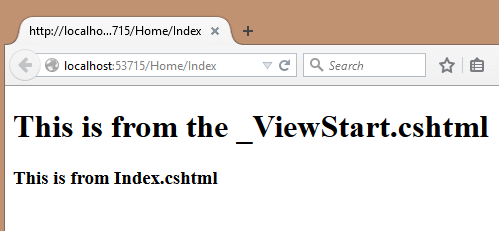
@{
Layout = null;
}
The code above tells ASP.NET MVC to not assign any layout to the page because it is being set to null. In this blog we will build on our existing NorthwindCafe.Web project and add a default layout view to the project so that each page in the project will have a common layout. This is similar what you would a master page for in web forms.
Step-By-Step Instructions:
1. Open the "NorthwindCafe.Web project in Visual Studio
2. Right-click on the Views folder then select Add → New Item → .NET Core → MVC View Start Page then click the "Add" button
4. Now you will see the _ViewStart.cshtml file in the "Views" folder
5. Delete all the markup in the _ViewStart.cshtml file, then type in the following lines of code, then save the file
@{
Layout = "~/Views/Shared/_Layout.cshtml";
}
6. Right-click on the "Views" folder again, then this time create a folder call "Shared"
7. Right-click on the "Shared" folder then select Add → New Item → .NET Core → MVC View Layout Page , name the file "_Layout.cshtml", click on the "Add" button
8. When you are finish you should have the following folder structure in your "Views" folder
9. In the _Layout.cshtml file you will see the following markup
<!DOCTYPE html>
<html>
<head>
<title>@ViewBag.Title</title>
@RenderSection("head", required: false)
</head>
<body>
<h1>This is from the _ViewStart.cshtml</h1>
@RenderBody()
</body>
</html>
In the code above the line @RenderSection("head", required: false) tells MVC to render the head section if it's there in the web page, however it is not required. Then in the line @RenderBody() tells MVC to render the body. We added the line <h1>This is from the _ViewStart.cshtml</h1> as an indicator that _ViewStart.cshtml file is being applied.
10. Now we are going to use the default _ViewStart.cshtml layout with our "Index.cshtml" file
11. Open the "Index.cshtml" file and delete all the markup for it if you have any
12. Now type in the following markup for the page index.cshtml
<h3>This is from Index.cshtml</h3>
In the code above all we have to do is type in the markup for our page, the common tags like the head and body tag has been taken care of by the layout.
Even though we didn't define any layout in our "Index.cshtml" file the layout specified in the _ViewStart.html file was automatically applied to our page.
If you run the application by pressing Ctrl+F5 you will the following
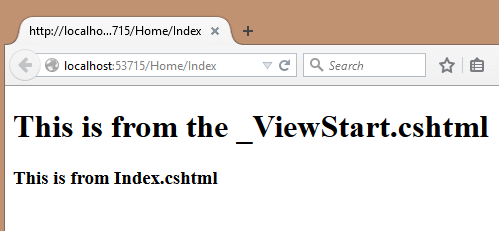
- How To Create An ASP.NET Core Application From Scratch
- ASP.NET Core : Add jQuery, Bootstrap, AngularJS Using bower.json
- Enable MVC On ASP.NET Core Application
- ASP.NET Core : Create Our First Controller and View
- ASP.NET Core : Adding The Default View With _ViewStart.cshtml
- ASP.NET Core : Create A Responsive Layout With Bootstrap
- ASP.NET Core : Adding Font-Awesome For Northwind Cafe Navigation Icons
- ASP.NET Core : Add .json Configuration Files With Microsoft.Extensions.Configuration Library
- ASP.NET Core : Entity Framework Core Models For Northwind Cafe
- ASP.NET Core : Create The NothwindContext ( EntityFrameworkCore )
- ASP.NET Core : Configure project.json File To Support Entity Framework Core
- ASP.NET Core : Add NorthwindContext To Startup Class And Create Database
- ASP.NET Core: Seeding The NorwindCafe Database
- ASP.NET Core: Add Logging To The NorthwindCafe Application
Subscribe to:
Post Comments (Atom)
Search This Blog
Tags
Web Development
Linux
Javascript
DATA
CentOS
ASPNET
SQL Server
Cloud Computing
ASP.NET Core
ASP.NET MVC
SQL
Virtualization
AWS
Database
ADO.NET
AngularJS
C#
CSS
EC2
Iaas
System Administrator
Azure
Computer Programming
JQuery
Coding
ASP.NET MVC 5
Entity Framework Core
Web Design
Infrastructure
Networking
Visual Studio
Errors
T-SQL
Ubuntu
Stored Procedures
ACME Bank
Bootstrap
Computer Networking
Entity Framework
Load Balancer
MongoDB
NoSQL
Node.js
Oracle
VirtualBox
Container
Docker
Fedora
Java
Source Control
git
ExpressJS
MySQL
NuGet
Blogger
Blogging
Bower.js
Data Science
JSON
JavaEE
Web Api
DBMS
DevOps
HTML5
MVC
SPA
Storage
github
AJAX
Big Data
Design Pattern
Eclipse IDE
Elastic IP
GIMP
Graphics Design
Heroku
Linux Mint
Postman
R
SSL
Security
Visual Studio Code
ASP.NET MVC 4
CLI
Linux Commands
Powershell
Python
Server
Software Development
Subnets
Telerik
VPC
Windows Server 2016
angular-seed
font-awesome
log4net
servlets
tomcat
AWS CloudWatch
Active Directory
Angular
Blockchain
Collections
Compatibility
Cryptocurrency
DIgital Life
DNS
Downloads
Google Blogger
Google Chrome
Google Fonts
Hadoop
IAM
KnockoutJS
LINQ
Linux Performance
Logging
Mobile-First
Open Source
Prototype
R Programming
Responsive
Route 53
S3
SELinux
Software
Unix
View
Web Forms
WildFly
XML
cshtml
githu















Liên hệ Aivivu, đặt vé máy bay tham khảo
ReplyDeletevé máy bay đi Mỹ
các chuyến bay từ mỹ về việt nam hôm nay
vé máy bay từ nhật về việt nam bao nhiêu tiền
các chuyến bay từ đức về việt nam hôm nay
vé máy bay từ canada về việt nam
Lịch bay từ Hàn Quốc về Việt Nam hôm nay
Chi phí cho chuyên gia nước ngoài